Connection via Standard setup
-
Select Standard setup.
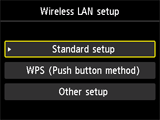
-
Press the OK button.
-
Select your access point, then press the OK button.
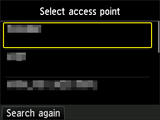
If another screen appears, refer to "Troubleshooting."
-
One of the screens below will be displayed on the printer.
If Connected to the access point. appears on the printer, the network does not require a password. Go to step 9 and proceed with the setup.

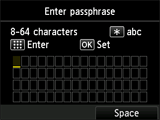
If another screen appears, refer to "Troubleshooting."
-
Enter the network password (WEP key or passphrase).
Character entry is case-sensitive so be sure to confirm.
If you don't know the network password for your access point, refer to the manual supplied with the access point or contact its manufacturer.
(Appears in a new window)
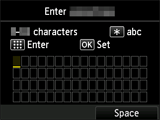
-
Press the OK button.
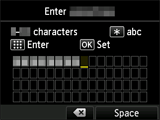
-
Make sure that the network password is correct.
Character entry is case-sensitive.
-
Press the OK button.
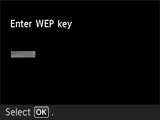
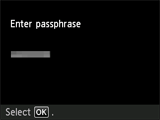
-
When the screen below appears, press the OK button.
When connection is complete, Wi-Fi appears at the bottom left of the screen.
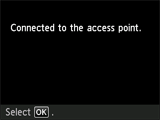

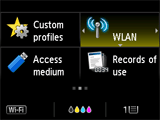
If another screen appears, refer to "Troubleshooting."
The network connection setup is now complete.


